Halo Effect
$99
Atmospheric Grains and Loops
Create beautiful granular pads and time-shifted ambient loops

Listen
- Pattern 1 0:31
- Piano Notes 0:35
- Piano Loop Short 1 0:08
- Piano Loop Short 2 0:08
- Piano Loop Short 3 0:08
- Piano Loop Short 4 0:08
- Piano Loop Short 5 0:08
- Piano Loop Short 6 0:08
- Piano Loop Short 7 0:08
- Piano Loop Short 8 0:08
- One piano note with beat 0:38
- Halo Effect Trailer (Wet Only) 0:21
- Electric Guitar 0:24
- Pattern 2 0:35
- Piano Chord 0:22
- Classical Guitar 0:08
- Bass Plucked (Wet Only) 0:39
- Piano Riff (Wet Only) 1:17
- Flute (Wet Only) 1:17
- Long Chords - Adam Dodson 1:18
A plugin you play
‘Set it and forget it’ for ambient ear candy, or play it like an instrument for endless song starters
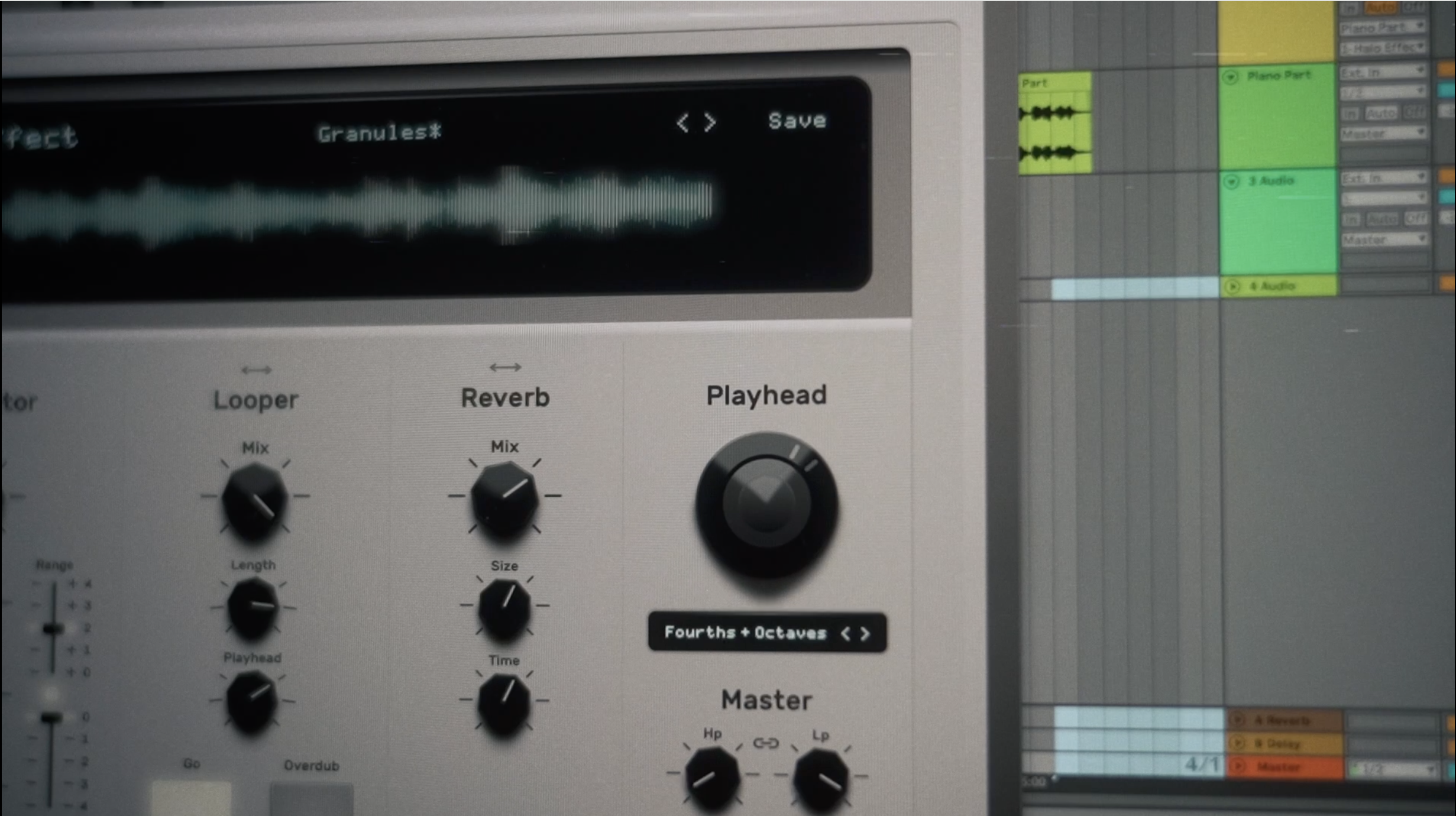
Knob Turning Fun
Stretch or speed up, pitch audio up or down in realtime, seamlessly and in musical intervals
Tweak the Playheads using a controller
A satisfying journey to ear-candy, ambient pads and loops
Features
A musical Granular engine
A lush Reverb designed for ‘That Sound’
A Micro-Looper you can play
Shift time, speed and direction in musical intervals
Loops locked to session tempo
Easily export any beautiful idea you land on
Play the time-shifting playheads with a midi controller
Flutter, filters and grain shape control
Change the order of the effects
Use midi files to control pitch and timing of grains
Unique pitch shifting of reverb tails for novel ear-candy & sound design
A loop making machine
Create beautiful ambient loops
The Looper grabs audio and generates micro-loops for endless ideas
Stretch, speed up, reverse, grain, wash and pitch micro-loops
Made to keep – easily export audio synced to session
Make your own ambient sample pack


FAQ
Do i need an iLok to use Halo Effect?
What is Halo Effect, and how do I use it?
Halo Effect is a Granular Micro-Looper, Reverb and Pitch & Time shifting plugin.
It has four primary effects:
- Granulator
- Looper
- Reverb
- Playhead
The plugin can be used as a ‘set it and forget it’ effect when using the ‘Granulator’ and ‘Reverb’.
Insert Halo Effect on any audio source to create beautiful grains with musical intervals. Turn up Recycle to feed them back for a delay-like effect. Turn up the Reverb for a wash of sparkly ambience.
The real fun however, is using Halo Effect interactively, with the Looper and Playheads.
Here’s how:
The Looper is always recording in the background.
Click the Looper’s ‘Go’ pad to start playing back recorded audio.
Turn the looper’s Playhead to shift the pitch, time and play direction. Play with the Looper’s Length to chop it up.
Now Play with the Main Playhead to manipulate the pitch and playback speed further.
Endless fun.
The Main Playhead shifts any sound processed by the plugin, including grains or audio processed in real time, whether using Looper or not.
Right-click on a knob to control it with your hardware controller for a tactile experience. You can even ‘play’ the Playhead on a keyboard when in ‘Chromatic’ mode.
You can change the order of the Granulator, Looper and Reverb effects by dragging the <->.
Loop grains, or grain loops. Loop reverberated sound, or keep the reverb last in the chain for a wash.
Place the Reverb before the Playhead using the ‘Pre Playhead’ button to pitch & time shift the reverb tails for truly unique sounds.
Hear something you like?
Drag the display waveform to a stereo audio track in your DAW to keep the last four bars.
Never lose an idea. Song-starters galore. An ambient loop-making machine… You get the drift.
Notes:
– Looper playback starts on the next bar when in Grid Snap mode. Grid Snap mode ensures exported loops are in sync with the session. When not in Grid Snap mode, playback starts as soon as you tap the Go pad.
– The granulator’s ‘Pattern’ section allows you to import midi loops of up to 4 bars that control the time and pitch of the grains. A C4 note represents an unshifted note. Higher notes will create higher-pitch and faster-playing grains, and lower notes do the opposite. We included a few patterns to get you started.
– If you want to save sounds or ‘moves’ longer than four bars, you can either route the output of the track Halo Effect is on to another audio track and record it, or you can record automation which should save your looper and playhead moves.
How do I authorize the plugin after purchase?
You will receive an email with a serial number as well as a link to an installer, to the email you provided at checkout.
First, run the Halo Effect installer.
If you already have iLok license manager on the computer:
- Launch your DAW.
- Click ‘Activate’. (If you are not presented with the activation window on launch of your DAW, launch the iLok License Manager, log in to your iLok account and select Licenses -> Redeem Activation Code from the toolbar, and enter your serial there instead.)
- Enter your serial number
- Choose where to authorize your license to (Local machine or iLok key). Each license includes activation on two devices.
If you don’t already have iLok license manager on the computer:
An iLok account and an iLok License Manager installation is required.
A physical iLok key is not required.
- Create a free account at iLok.com (Don’t forget to activate the account by clicking the link in the confirmation email).
- Download and install the iLok License manager.
- Launch and sign in to iLok License Manager.
- Launch your DAW.
- Click ‘Activate’. (If you are not presented with the activation window on launch of your DAW, launch the iLok License Manager, log in to your iLok account and select Licenses -> Redeem Activation Code from the toolbar, and enter your serial there instead.)
- Enter your serial number
- Choose where to authorize your license to (Local machine or iLok key). Each license includes activation on two devices.
Enjoy
* Online access is required for the initial activation of Halo Effect or the Demo
DAW/OS Compatibility
- macOS: 10.13 or newer.
Usually works on 10.12 but not officially supported - DAWs: All major DAWs that support 64-bit VST3, AAX, or AU
- Native support for Apple Silicon chips
- Windows: 8.1 or newer
- Usually works on Windows 7 but not officially supported
- DAWS: All major DAWs that support 64-bit VST3 or AAX
How Many Computers Can I Authorize The License To?
Each license includes two authorizations (aka activations), both of which need to be associated with the same iLok account. For example you can authorize the license to your device and to an iLok key, or to two different computers, as long as they use the same iLok account.
Can I try a demo of Halo Effect?
Yes. Click the ‘download demo’ button’.
Download the installer and run it. When you launch your DAW you will be presented with the option to run a 7 day, fully functional version of the plugin. Click ‘Try’ to activate the demo.
After 7 days you will have the option to activate the plugin with a serial you receive if you purchased the plugin.
Note that you need a (free) iLok account, and the (free) iLok License Manager app on your computer to use the Halo Effect or the Demo. See installation instructions above. Note also that local machine authorization is not available for the demo – only iLok cloud or iLok Key.
The plugin is not showing up in my DAW?
Try to rescan your plugins. Here is a good walkthrough on how to do so.
If that doesn’t work, close your DAW, re-install Halo Effect with the installer, then launch your DAW again. If necessary, rescan the plugins again.
With Ableton Live we’ve found that that ‘hard’ rescan where you hold down the ALT or Option key when clicking ‘rescan plugins’ is often helpful. This will rescan all your plugins so may take a bit longer.
If that doesn’t work, confirm your OS and DAW is supported in the compatibility question above.
I don’t see the option to authorize Halo Effect to my local machine
Local machine authorization option is available only for full licenses. It is not available for the demo.
What is your refund policy on plugins?
Halo Effect has a free, 7-day fully functional demo for you to try the plugin before you buy it, ensure you like it, and that it is compatible with your system.
Nonetheless, if within 7 days after purchase you have not authorized your serial, you can contact the SoundBetter support team to request a refund. Once 7 days have passed from the purchase date, or if you authorized your serial to your iLok account, no refund will be issued.
How can I assign a knob on my controller to control pads or knobs?
- Open a midi track in your DAW.
- Set the ‘midi in’ on this midi track to your controller.
- Set the ‘midi out’ to Halo Effect.’
- Record-engage the midi track.
- Right click the pad orknob on Halo Effect, and then turn the knob on your controller.
- The knob should lock to your controller’s midi knob.
- The midi track will need to be engaged to receive midi signal and control Halo Effect.
Where can I find user presets or patterns I created?
On a Mac: /Library/Application Support/SoundBetter/Halo Effect
On Windows machine: C:\ProgramData\SoundBetter\Halo Effect
I created something pretty with Halo Effect. Can I send you a demo?
Sure! We would love to hear what you create with Halo Effect.
Please send links or mp3s to info@soundbetter.com detailing how you used Halo Effect on the track. Please specify if you own all the rights to the track, and if you give us permission to add the audio track to the demos. Note that we cannot add all tracks we receive to the demos.
Tag your experience with the plugin, or any tracks using Halo Effect on SoundBetter’s socials, and we will do our best to reshare.
Where can I get support for Halo Effect?
Please write info@soundbetter.com for any support
The plugin isn't loading in StudioOne on Windows
-Change the filename to remove the .VST3 extension. This should turn this file into a folder.
-Within this folder find the ‘Contents’ folder, and in it the x86_64-win folder. In it, find a file called Halo Effect.VST3
-Move this Halo Effect.VST3 file to the main VST3 folder here: C:\Program Files\Common Files\VST3
-Relaunch your DAW, and begin a rescan of your plugins folder.